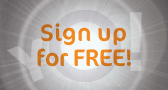|
||||||
| Log-in/register to unlock all the member quick-links and features! |
 |
|
Senior Member
 |
Join Date: Mar 2008
Location: uk/usa
Posts: 10,146
|
My way of creating a Storyboard Template with Windows (also probably wrong but it works for me) This will create a template that you drop images into.
Ingredients
Computer of your choice
Digital images
Photo shop
Bit of patience
Music in background would be nice, instead of two kids arguing and a certain dog doing your head in.
So if you read my other ramblings you should have a rough idea of what to do....
File>New
Custom
Choose size say, 10 x 20 inches
Res> 300 dpi
Colour> what you want the borders to be, if you are using a digital paper or pattern, you can fill it in when the canvas has been made.
1 You have a new background layer canvas.
2 Now go to View > Rulers
View> Guides, create guides as before, where you want your borders to be, also, take into account trim lines, gutters if going into books, or being printed.Another way is to click the ruler and drag a guideline down either vertically or horizontally.
3 Move you guides until they are positioned where you want your images to be.
4 Let's say you want 3 images on the canvas, you create 3 evenly spaced blocks, of guides. Obviously if you wanted different sizes, the you create guidelines for the relevant images, but this is the easiest.
5 Okay, now create a new layer, now in that layer select the area inside the guidelines wher image one will be.You will have dotted lines going around the area if done correctly.
6 Now using your Fill tool, fill that area with a colour, any colour will do , though obviously different from your background choice.
7 Repeat this process creating a new layer, selecting photo are, and fill with colour.
Now STOP!!!!!!!!!!!!!!!!!!!!!!!!! You have created a template , save at this point as a PSD file, and you will be able to keep reusing it. Save it as 10 x 20 sb, and you will be able to find it whenever needed.
How To Fill your lovely, new template
First of all, pat yourself on the back, you've made a template, it wasn't that hard was it
Have all your images ready, cropped to the right size , say 4 x6 or whatever you are using 300 dpi.
Select >All
Edit> Copy
Go back to your template and select the correct layer, then layer transparency by right clicking.
Then Edit> Paste Into, then Ctrl T and then holding shift key get the image to thr correct size of that block in the layer.
Repeat this with each layer, adding the images, remembering to apply the transformation, otherwise when you leave one layer, it will have bounced back to the original paste size.
Now save as a PSD if you are still working on it, want customers approval on book etc, if you want to save as JPG, just merge the layers. Remember to save it as a different file name than your original or will lose the template.
Ingredients
Computer of your choice
Digital images
Photo shop
Bit of patience
Music in background would be nice, instead of two kids arguing and a certain dog doing your head in.
So if you read my other ramblings you should have a rough idea of what to do....
File>New
Custom
Choose size say, 10 x 20 inches
Res> 300 dpi
Colour> what you want the borders to be, if you are using a digital paper or pattern, you can fill it in when the canvas has been made.
1 You have a new background layer canvas.
2 Now go to View > Rulers
View> Guides, create guides as before, where you want your borders to be, also, take into account trim lines, gutters if going into books, or being printed.Another way is to click the ruler and drag a guideline down either vertically or horizontally.
3 Move you guides until they are positioned where you want your images to be.
4 Let's say you want 3 images on the canvas, you create 3 evenly spaced blocks, of guides. Obviously if you wanted different sizes, the you create guidelines for the relevant images, but this is the easiest.
5 Okay, now create a new layer, now in that layer select the area inside the guidelines wher image one will be.You will have dotted lines going around the area if done correctly.
6 Now using your Fill tool, fill that area with a colour, any colour will do , though obviously different from your background choice.
7 Repeat this process creating a new layer, selecting photo are, and fill with colour.
Now STOP!!!!!!!!!!!!!!!!!!!!!!!!! You have created a template , save at this point as a PSD file, and you will be able to keep reusing it. Save it as 10 x 20 sb, and you will be able to find it whenever needed.
How To Fill your lovely, new template
First of all, pat yourself on the back, you've made a template, it wasn't that hard was it
Have all your images ready, cropped to the right size , say 4 x6 or whatever you are using 300 dpi.
Select >All
Edit> Copy
Go back to your template and select the correct layer, then layer transparency by right clicking.
Then Edit> Paste Into, then Ctrl T and then holding shift key get the image to thr correct size of that block in the layer.
Repeat this with each layer, adding the images, remembering to apply the transformation, otherwise when you leave one layer, it will have bounced back to the original paste size.
Now save as a PSD if you are still working on it, want customers approval on book etc, if you want to save as JPG, just merge the layers. Remember to save it as a different file name than your original or will lose the template.