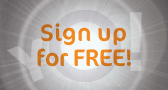|
||||||
| Log-in/register to unlock all the member quick-links and features! |
 |
|
Join Date: Sep 2011
Location: Manchester
Posts: 264

|
Creating Prints as seen on your Screen
The key to having a good print is to proof them in photoshop, as printers (some set down more ink than others), ink and paper/paper type (different paper, matt for Instants, absorb more ink than resin paper so the matt will need more adjustments than the resin, like more sharpening for example) all vary from brand to brand.
A calibrated screen is just a viewing aid and gives or helps to achieve true colour on screen. it has nothing to do with the printing of an image except aiding you in getting accurate colour on screen. its all down to proofing the image.
To proof the image for PRINTING-
1. Duplicate the image (I don't mean duplicating the layer) you are going to print. So that you have two images side by side.
2. Goto - view, proof setup then custom
3. In the Device to simulate option choose say for the epson SPR1800PGPP (PGPP Premium Gloss Photo Paper). These settings in the device to simulate option will changed depending on what printer you use.
4. Check simulate paper colour.
5. hit OK.
6. Compare the proofed image with the original (or press command/control Y to flick the proof setup on & off) and alter the saturation, brightness or what ever else is needed to match the proofed version to that of the original version. Thats It.
If you want to be more accurate to match the one on the screen then what i do is make, say 4 small images (A selected areas of the image) in photoshop on there own layers and for each layer i name the adjustment i have just made for that layer, like a curves adjustment. You then print it (DO NOT flatten the layers) on an A4 or bigger and compare the 4 images on the A4 to see which is a good match (repeat if you need to if they are still out). You then apply the correct adjustment to the image you are going to finally print.
Proofing is also good if you want to see how your image will look on a PC monitor if you are a mac user for instance. I use this a lot when uploading to the web as the majority of people use PC's.
When printing using photoshop.
1. Select print.
2. Under the colour handling select photoshop manages colour.
3. under the printer profile option select the paper type say SPR1800PGPP
4. check black point compensation.
5. hit print.
6. then you get to the printers setting.
7. You will see a box that says layout, press it and select colour management and check OFF, no colour management. This stops the printer managing the colour and Is an important step.
8. Then goto print settings (under the same drop down box you have just used) and select the type of paper, say PGPP and select colour or B&W for mono.
Hit print and see what you have.
A calibrated screen is just a viewing aid and gives or helps to achieve true colour on screen. it has nothing to do with the printing of an image except aiding you in getting accurate colour on screen. its all down to proofing the image.
To proof the image for PRINTING-
1. Duplicate the image (I don't mean duplicating the layer) you are going to print. So that you have two images side by side.
2. Goto - view, proof setup then custom
3. In the Device to simulate option choose say for the epson SPR1800PGPP (PGPP Premium Gloss Photo Paper). These settings in the device to simulate option will changed depending on what printer you use.
4. Check simulate paper colour.
5. hit OK.
6. Compare the proofed image with the original (or press command/control Y to flick the proof setup on & off) and alter the saturation, brightness or what ever else is needed to match the proofed version to that of the original version. Thats It.
If you want to be more accurate to match the one on the screen then what i do is make, say 4 small images (A selected areas of the image) in photoshop on there own layers and for each layer i name the adjustment i have just made for that layer, like a curves adjustment. You then print it (DO NOT flatten the layers) on an A4 or bigger and compare the 4 images on the A4 to see which is a good match (repeat if you need to if they are still out). You then apply the correct adjustment to the image you are going to finally print.
Proofing is also good if you want to see how your image will look on a PC monitor if you are a mac user for instance. I use this a lot when uploading to the web as the majority of people use PC's.
When printing using photoshop.
1. Select print.
2. Under the colour handling select photoshop manages colour.
3. under the printer profile option select the paper type say SPR1800PGPP
4. check black point compensation.
5. hit print.
6. then you get to the printers setting.
7. You will see a box that says layout, press it and select colour management and check OFF, no colour management. This stops the printer managing the colour and Is an important step.
8. Then goto print settings (under the same drop down box you have just used) and select the type of paper, say PGPP and select colour or B&W for mono.
Hit print and see what you have.
|
Join Date: Sep 2011
Location: Manchester
Posts: 264

|
I'll try  They are just things i have picked up through google, youtube and so on over the years.
They are just things i have picked up through google, youtube and so on over the years.
Could a moderator please change the title to " Creating prints as seen on your screen" as i think it will make more sense.
Could a moderator please change the title to " Creating prints as seen on your screen" as i think it will make more sense.
|
Join Date: Sep 2007
Location: Perthshire Scotland
Posts: 8,168

 |
Great stuff Jonni 

|
Kit 1 Canon 1D Mark 3 Canon EF 17-40mm f/4 L USM Canon EF 24-105mm f/4 L IS USM Canon EF 100-400mm f/4.5-5.6 L IS USM Canon EF 50mm f/1.8 II |
Kit 2 1D2 & 40D |
|
Join Date: May 2011
Location: Essex, UK
Posts: 1,148

 |
Thanks for the information Jonni, I do quite a lot of printing for a charity and i have found in some images the variation between screen and print quite noticeable, so i will be trying this out 
and you are so right about the paper, I have now started buying the photo paper in bulk because the different brands can vary so much.
and you are so right about the paper, I have now started buying the photo paper in bulk because the different brands can vary so much.
|
Kit 1 Olympus E500 ZUIKO DIGITAL 14-54mm ZUIKO DIGITAL 140-300mm ZUIKO DIGITAL 300 -600 mm |
Other Kit View my profile to see my other kit! |
|
My Compact/P&S: Nikon Coolpix S2500 |
|
Join Date: Apr 2008
Location: West Cork, Ireland
Posts: 7,578

 |
Thank you for the info Jonni - this will be a really helpful thread to come back to next time I need to sort out prints 
xx
xx
|
Kit 1 Nikon D800 Nikkor 50mm f1.4 Nikkor 24-70mm f2.8 Nikkor 105 mm f2.8 macro Nikkor 70-200mm f2.8 Sigma 50-500mm F4-6.3 EX DG HSM Sigma 150-500mm F5-6.3 APO DG OS HSM Nikon 70-300mm AF f/4-5.6G Nikon 50mm f1.8 |
Kit 2 Nikon D700 |
Other Kit View my profile to see my other kit! |
|
My Compact/P&S: Fuji finepix bridge |