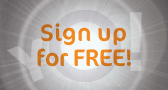|
||||||
| Log-in/register to unlock all the member quick-links and features! |
 |
|
Join Date: Sep 2007
Location: UK
Posts: 4,033

 |
Changing/adding the background colour
1.
First of all we need a good picture to start with. We need a shot which has a clear contrast between foreground and background.

2.
Duplicate your layer. Call it "subject" Select around the subject, as close as you can - dont worry if its not perfect at this point.
Dont hit delete yet. We need to tidy up the edges.
Got to:
- Select
- Modify
- Expand - in the box type a value between 2-4
Now do the same again, but this time choose, feather instead of expand - in the value box type 2

Now press delete. Now you should have a subject shot with no background. (You will notice i have deleted some of the subject - we will get that back later)

3.
Now we need to make the new background. On the layers pallett , select create new layer (located next to the bin logo) and call this "New background". position it between your background layer and subject layer. Fill it with any colour - it doesnt matter at this point.

4.
In the layers pallett again, change your blend mode to difference - this helps to stop the image from having that "stuck on" look. Your background colour will change but we can change that.

5.
Back to the top menu select image>adjustments>hue/saturation - slide the hue bar to get your desired colour.

6.
To get our missing part of the leg back - delete the "new background" layer in that area to reveal the original image underneath. Select all your layers and merge/flatten image.
7.
You will notice that we have some purple in the shadow there. To get rid of it select that area, and create a new layer, change the blend mode to colour. Now sample your background colour and paint over it. Flatten the image again.

8.
For the vignetting effect, got to filter>distort>lenscorrection. In here you will see the option for vignetting. Slide the bar left to your desired place and exit.

9.
And hey presto - Job done!

First of all we need a good picture to start with. We need a shot which has a clear contrast between foreground and background.

2.
Duplicate your layer. Call it "subject" Select around the subject, as close as you can - dont worry if its not perfect at this point.
Dont hit delete yet. We need to tidy up the edges.
Got to:
- Select
- Modify
- Expand - in the box type a value between 2-4
Now do the same again, but this time choose, feather instead of expand - in the value box type 2

Now press delete. Now you should have a subject shot with no background. (You will notice i have deleted some of the subject - we will get that back later)

3.
Now we need to make the new background. On the layers pallett , select create new layer (located next to the bin logo) and call this "New background". position it between your background layer and subject layer. Fill it with any colour - it doesnt matter at this point.

4.
In the layers pallett again, change your blend mode to difference - this helps to stop the image from having that "stuck on" look. Your background colour will change but we can change that.

5.
Back to the top menu select image>adjustments>hue/saturation - slide the hue bar to get your desired colour.

6.
To get our missing part of the leg back - delete the "new background" layer in that area to reveal the original image underneath. Select all your layers and merge/flatten image.
7.
You will notice that we have some purple in the shadow there. To get rid of it select that area, and create a new layer, change the blend mode to colour. Now sample your background colour and paint over it. Flatten the image again.

8.
For the vignetting effect, got to filter>distort>lenscorrection. In here you will see the option for vignetting. Slide the bar left to your desired place and exit.

9.
And hey presto - Job done!

|
Join Date: Nov 2007
Location: North Carolina, USA
Posts: 107
|

You may find that you make a better teacher than making pies
Very detailed and helpful tutorial !
Thank you Kanikula
|
Kit 1 Canon 40D EF-S 17-85 IS EF 50 1.8 EF 28-80 EF 75-300 f/4-5.6 Sigma 8mm Fisheye |
Kit 2 Canon 350D |
Other Kit View my profile to see my other kit! |
|
My Compact/P&S: Canon 570 IS |
|
Join Date: Sep 2007
Location: UK
Posts: 4,033

 |
Oh i leave the pie making to my hubby and staff!! 
Thankyou both - Go nuts!!
Thankyou both - Go nuts!!
|
Join Date: Sep 2007
Location: Glasgow
Posts: 2,314

 |
Thanks  Will need to try that sometime
Will need to try that sometime 
|
Kit 1 Canon EOS400D Canon 60mm f/2.8 Macro USM Canon EF-S 18-55mm f/3.5-5.6 Canon EF-S 10-18mm |
Kit 2 Canon EOS750D |
|
|
My Compact/P&S: Panasonic TZ8 |
|
Join Date: Sep 2007
Location: UK
Posts: 4,033

 |
The magic wand should work Jols 
|
Join Date: Sep 2007
Location: South Wales, UK
Posts: 15,385

 |
Another excellent Tut K!
|
Kit 1 Nikon D300 Nikon 55-200mm VR |
Kit 2 Nikon D40 Nikon 18-55mm |
|
|
My Compact/P&S: Panasonic Lumix TZ7 |
|
Join Date: Sep 2007
Location: UK
Posts: 4,033

 |
Along the top menu bar go to window and select layers