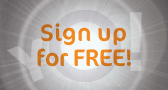|
||||||
| Log-in/register to unlock all the member quick-links and features! |
 |
|
Join Date: Aug 2008
Location: Portsmouth, Hants, England
Posts: 622

 |
Simulate Infra Red in Photoshop (CS3)
This guide involves manipulating a photo in an editing suite to mimic Infra Red Photography 
While this guide was written with Photoshop CS3 in minf, it may still work in CS2 and other versions, but the controls may be in different menus.
Background
Some 50 years ago, companies started to manufacture infra red film. Infra red is not visible to the human eye, however, photographing infra red does give a curious shot, and for some this is very appealing.
Infra red is difficult on digital cameras, most modern cameras have filters over the sensor to cut down infra red. So, instead of taking an infra red shot, we are going to simulate one.
Here are two examples of infra red images.


They are not my work, I just borrowed them from the internet, all rights reserved blah blah.
The shot on the left was done on a digital (It’s not impossible to do) and the shot on the right is film.
Infra red is a slightly different wavelength to visible light, and so when you focus on say a tree, you focus on the visible light, but when you capture the infra red the image is slightly soft because of the focus error.
Look at the shot on the right and you can see how ‘smudgy’ the foliage is.
Talking of foliage, it is trees and our atmosphere that give of the most infra red, so this really only works well where the original shots is blue sky and lots of green foliage (blue sky because the infra red from the sun is saturating the foliage). Really cloudy shots (white sky), indoor shots etc are (probably) not going to work.
Before using an image of your own, I suggest you try the sample image first; this will give you an idea as to whether any future images you try are suitable. You can get the sample image here.
Open your image in Photoshop

So, blue sky, green trees, seems like a good image to try.
Locate the Adjustment layer and select Channel Mixer, or...
click ‘Layer -> New Adjustment Layer - > Channel Mixer’ then click OK.

This will bring up the Channel Mixer control.
A word about Adjustment Layers. For most of you, if you use a control like channel mixer, or hue/saturation then you just use the control and see the change. Now if later on you don’t like what you did, you are stuck. What you are creating here is an adjustment ‘layer’. So if in 6 months you decide you don’t like it, delete the layer and the image will be back to normal. Nice eh
The Channel Mixer control will be open. First you need to click the ‘Monochrome’ tick box.


Now drag the ‘Blue’ control down. How much depends on your image, here you can see I have gone to -100%.
Now bring the green up to get the highlights on the foliage, finally create what you consider to be a good exposure by increasing/decreasing the red channel.

Your image should have similar properties to the one above. If so, click OK.
Where your layers are shown.(You will only have two layers, your image and the Adjustment layer)

Select the image layer (probably called background).
Now select the ‘Channels’ tab (if you cannot see it, Click the menu ‘Windows’ then ‘Channels’)

Select just the ‘Green’ channel.
This means any operation you do will not affect the red or blue channels.

From the menu, select ‘Filter’ -> ‘Blur’ -> ‘Gaussian Blur’

How much blur you use depends on the size and resolution of your image. What you are trying to achieve is a soft green. I find that anywhere from 2 to 10 is applicable, depending on image size (bigger images need more blur)
Select a suitable blur and click ‘ok’
From the menu, select ‘Edit’ -> ‘Fade Gaussian Blur’

Select ‘Screen’ and adjust the Opacity to get a good effect (probably 30 is percent is fine)
You should have an image like below.

The final step is a bit of noise. Infra red film is quite grainy, and so simulate this we can add some noise of our own.
From the menu select ‘Filter’ -> ‘Noise’ -> ‘Add Noise’

You will see the noise control.
Select ‘Gaussian’ and ensure ‘Monochrome’ is ticked (probably will be if you are still on the green channel)

Now add some noise, again, depending on the size of the image will depend on the amount of noise you have to add.
Now you should have an image like the one below. (to be honest, I don't think I pushed the green enough in my example)

Your go:
Why not have a go at the above example, then create your own Infra Red image and post it for us to see!?
I hope you enjoyed this little guide and I look forward to seeing your images.
Alan.
While this guide was written with Photoshop CS3 in minf, it may still work in CS2 and other versions, but the controls may be in different menus.
Background
Some 50 years ago, companies started to manufacture infra red film. Infra red is not visible to the human eye, however, photographing infra red does give a curious shot, and for some this is very appealing.
Infra red is difficult on digital cameras, most modern cameras have filters over the sensor to cut down infra red. So, instead of taking an infra red shot, we are going to simulate one.
Here are two examples of infra red images.


They are not my work, I just borrowed them from the internet, all rights reserved blah blah.
The shot on the left was done on a digital (It’s not impossible to do) and the shot on the right is film.
Infra red is a slightly different wavelength to visible light, and so when you focus on say a tree, you focus on the visible light, but when you capture the infra red the image is slightly soft because of the focus error.
Look at the shot on the right and you can see how ‘smudgy’ the foliage is.
Talking of foliage, it is trees and our atmosphere that give of the most infra red, so this really only works well where the original shots is blue sky and lots of green foliage (blue sky because the infra red from the sun is saturating the foliage). Really cloudy shots (white sky), indoor shots etc are (probably) not going to work.
Before using an image of your own, I suggest you try the sample image first; this will give you an idea as to whether any future images you try are suitable. You can get the sample image here.
Open your image in Photoshop

So, blue sky, green trees, seems like a good image to try.
Locate the Adjustment layer and select Channel Mixer, or...
click ‘Layer -> New Adjustment Layer - > Channel Mixer’ then click OK.

This will bring up the Channel Mixer control.
A word about Adjustment Layers. For most of you, if you use a control like channel mixer, or hue/saturation then you just use the control and see the change. Now if later on you don’t like what you did, you are stuck. What you are creating here is an adjustment ‘layer’. So if in 6 months you decide you don’t like it, delete the layer and the image will be back to normal. Nice eh
The Channel Mixer control will be open. First you need to click the ‘Monochrome’ tick box.


Now drag the ‘Blue’ control down. How much depends on your image, here you can see I have gone to -100%.
Now bring the green up to get the highlights on the foliage, finally create what you consider to be a good exposure by increasing/decreasing the red channel.

Your image should have similar properties to the one above. If so, click OK.
Where your layers are shown.(You will only have two layers, your image and the Adjustment layer)

Select the image layer (probably called background).
Now select the ‘Channels’ tab (if you cannot see it, Click the menu ‘Windows’ then ‘Channels’)

Select just the ‘Green’ channel.
This means any operation you do will not affect the red or blue channels.

From the menu, select ‘Filter’ -> ‘Blur’ -> ‘Gaussian Blur’

How much blur you use depends on the size and resolution of your image. What you are trying to achieve is a soft green. I find that anywhere from 2 to 10 is applicable, depending on image size (bigger images need more blur)
Select a suitable blur and click ‘ok’
From the menu, select ‘Edit’ -> ‘Fade Gaussian Blur’

Select ‘Screen’ and adjust the Opacity to get a good effect (probably 30 is percent is fine)
You should have an image like below.

The final step is a bit of noise. Infra red film is quite grainy, and so simulate this we can add some noise of our own.
From the menu select ‘Filter’ -> ‘Noise’ -> ‘Add Noise’

You will see the noise control.
Select ‘Gaussian’ and ensure ‘Monochrome’ is ticked (probably will be if you are still on the green channel)

Now add some noise, again, depending on the size of the image will depend on the amount of noise you have to add.
Now you should have an image like the one below. (to be honest, I don't think I pushed the green enough in my example)

Your go:
Why not have a go at the above example, then create your own Infra Red image and post it for us to see!?
I hope you enjoyed this little guide and I look forward to seeing your images.
Alan.
|
Kit 1 Canon 5D Mk11 EF 85mm F1.2 L EF 17-40 F4 L EF 100-400 F4.5-F5.6 L EF 50mm F1.8 Sigma F2.8 28-70mm |
Kit 2 Canon EOS 30D EF-S 18-55mm EF 35-105mm EF 70-300 |
Other Kit View my profile to see my other kit! |
|
Join Date: Sep 2007
Location: South Wales, UK
Posts: 15,385

 |
Nice one Alan!
|
Kit 1 Nikon D300 Nikon 55-200mm VR |
Kit 2 Nikon D40 Nikon 18-55mm |
|
|
My Compact/P&S: Panasonic Lumix TZ7 |
|
Join Date: Aug 2008
Location: Portsmouth, Hants, England
Posts: 622

 |
Thanks Azz,
Anyone fancy having a go at this?
Alan.
Anyone fancy having a go at this?
Alan.
|
Kit 1 Canon 5D Mk11 EF 85mm F1.2 L EF 17-40 F4 L EF 100-400 F4.5-F5.6 L EF 50mm F1.8 Sigma F2.8 28-70mm |
Kit 2 Canon EOS 30D EF-S 18-55mm EF 35-105mm EF 70-300 |
Other Kit View my profile to see my other kit! |
|
Join Date: Sep 2007
Location: South Wales, UK
Posts: 15,385

 |
Here ya go 

And here's one of Cheetah


And here's one of Cheetah

|
Kit 1 Nikon D300 Nikon 55-200mm VR |
Kit 2 Nikon D40 Nikon 18-55mm |
|
|
My Compact/P&S: Panasonic Lumix TZ7 |
|
Join Date: Aug 2008
Location: Portsmouth, Hants, England
Posts: 622

 |
Hey Azz, nice one.
If I had to be picky, I would say that you possibly were not aggressive enough with the Gaussian Blur, but apart from that it looks great.
Although Cheetah is pretty cute, I don't think cats are renowned for giving of any sizeable amount of IR lol, so I think the landscape one is definitely better.
Well done anyway
Alan.
If I had to be picky, I would say that you possibly were not aggressive enough with the Gaussian Blur, but apart from that it looks great.
Although Cheetah is pretty cute, I don't think cats are renowned for giving of any sizeable amount of IR lol, so I think the landscape one is definitely better.
Well done anyway
Alan.
|
Kit 1 Canon 5D Mk11 EF 85mm F1.2 L EF 17-40 F4 L EF 100-400 F4.5-F5.6 L EF 50mm F1.8 Sigma F2.8 28-70mm |
Kit 2 Canon EOS 30D EF-S 18-55mm EF 35-105mm EF 70-300 |
Other Kit View my profile to see my other kit! |
|
Join Date: Sep 2007
Location: South Wales, UK
Posts: 15,385

 |
Thanks Alan 
I purposely kept the noise and blur low as I prefer the cleaner look (I know I'm naughty! lol). Cheetah's pic was just messing around, but it turned out better than I thought so posted it up too
I purposely kept the noise and blur low as I prefer the cleaner look (I know I'm naughty! lol). Cheetah's pic was just messing around, but it turned out better than I thought so posted it up too
|
Kit 1 Nikon D300 Nikon 55-200mm VR |
Kit 2 Nikon D40 Nikon 18-55mm |
|
|
My Compact/P&S: Panasonic Lumix TZ7 |
|
Join Date: Sep 2007
Location: South Wales, UK
Posts: 15,385

 |
I actually quite like the infra red look before adding the blur and noise...

Might try and find some use for it in future

Might try and find some use for it in future
|
Kit 1 Nikon D300 Nikon 55-200mm VR |
Kit 2 Nikon D40 Nikon 18-55mm |
|
|
My Compact/P&S: Panasonic Lumix TZ7 |
|
Join Date: Sep 2007
Location: south wales uk
Posts: 3,599

|
great tips there alan !
and nice pictures !
as i have element 5 we dont have channel mixer but we do have infra red in "convert black and white" which i have used for my landscapes
here's one i did a while ago .

and nice pictures !
as i have element 5 we dont have channel mixer but we do have infra red in "convert black and white" which i have used for my landscapes
here's one i did a while ago .

|
Kit 1 nikon D80 nikon 18-135mm f/3.5-5.6 AF-s IF-ED 50mm nifty fifty |
Kit 2 nikon F55 AF nikon 28-80mm F/3.3-5.6 |
Other Kit View my profile to see my other kit! |
|
My Compact/P&S: Canon PowerShot A590IS |
|
Join Date: Aug 2008
Location: Portsmouth, Hants, England
Posts: 622

 |
Hi ClairLou,
It is a very nice image, it does not quite have the 'glow' the infra red images have, but still it is a cracking photo.
I was looking around on the internet, and you can download 'channel mixers' (and other missing PS tools in Elements)
Here is one I found, I don't have Elements, so I am unable to try it
http://www.simpelfilter.de/en/imaging/colormixer.html
If you try it, please let me know if it's any good.
Alan.
It is a very nice image, it does not quite have the 'glow' the infra red images have, but still it is a cracking photo.
I was looking around on the internet, and you can download 'channel mixers' (and other missing PS tools in Elements)
Here is one I found, I don't have Elements, so I am unable to try it
http://www.simpelfilter.de/en/imaging/colormixer.html
If you try it, please let me know if it's any good.
Alan.
|
Kit 1 Canon 5D Mk11 EF 85mm F1.2 L EF 17-40 F4 L EF 100-400 F4.5-F5.6 L EF 50mm F1.8 Sigma F2.8 28-70mm |
Kit 2 Canon EOS 30D EF-S 18-55mm EF 35-105mm EF 70-300 |
Other Kit View my profile to see my other kit! |
|
Join Date: Sep 2007
Location: south wales uk
Posts: 3,599

|
Quote:
Hi ClairLou,
It is a very nice image, it does not quite have the 'glow' the infra red images have, but still it is a cracking photo.
I was looking around on the internet, and you can download 'channel mixers' (and other missing PS tools in Elements)
Here is one I found, I don't have Elements, so I am unable to try it
http://www.simpelfilter.de/en/imaging/colormixer.html
If you try it, please let me know if it's any good.
Alan.
It is a very nice image, it does not quite have the 'glow' the infra red images have, but still it is a cracking photo.
I was looking around on the internet, and you can download 'channel mixers' (and other missing PS tools in Elements)
Here is one I found, I don't have Elements, so I am unable to try it
http://www.simpelfilter.de/en/imaging/colormixer.html
If you try it, please let me know if it's any good.
Alan.
yes i know what you mean with the glow .
thanks for the link but have downloaded channel mixer before and really messed up my photoshop so im very weary about downloading stuff
|
Kit 1 nikon D80 nikon 18-135mm f/3.5-5.6 AF-s IF-ED 50mm nifty fifty |
Kit 2 nikon F55 AF nikon 28-80mm F/3.3-5.6 |
Other Kit View my profile to see my other kit! |
|
My Compact/P&S: Canon PowerShot A590IS |