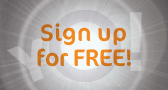|
||||||
| Log-in/register to unlock all the member quick-links and features! |
 |
|
Join Date: Sep 2007
Location: South Wales, UK
Posts: 15,385

 |
How to record videos on a Nikon D300
Nice if you are close to the PC and want to grab some footage!
Source: http://d300.rdx.cz/
Get the Nikon SDK from from here: https://sdk.nikonimaging.com/apply/
Sample:
Quote:
1. How it works
The Nikon SDK allows to capture images produced by LiveView at speed sufficient to create smooth videos. This means that the camera needs to be connected to a PC during shooting! A simple control program uses the functionality of the SDK to capture a series of images as fast as possible and saves them on the PC. In order to avoid interrupts when the hard-drive gets busy, it is preferable to store them on a RAM disk. Finally, a video software is used to glue all the jpegs together to produce the video. The video resolution is 640x426 pixels @ 25fps.
2. Requirements
You need a PC with Windows, preferably XP, unfortunately this does not seem to be running on Linux under wine. You will need to create a Ramdisk, so big RAM is an advantage. You will also need mencoder or other similar software to create the final video out of series of jpegs.
3. Setting up the PC
First, create a RAM disk on your PC. There are several ways of doing this, I have used this program and it worked just well. It is important to name the RAM disk drive R and create directory video on it. This is where the images are going to be saved.
Next, download the control program (you can also get the source), and unpack it. There is an executable called nikon.exe, which is the one you are looking for.
4. Setting up the Camera
Change the USB mode on your camera to PTP mode and connect it to the PC.
5. Capture
Now, when you launch nikon.exe the camera will immediately switch to LiveView (you should hear the clack of the mirror going up) and starts recording images. It will continue until you kill the program.
6. Video making
Open a command line on the R drive and run mencoder to get the video:
mencoder "mf://video/*.jpg" -mf fps=25 -o video.avi -ovc lavc -lavcopts vcodec=mpeg4
and that's all folks!
The Nikon SDK allows to capture images produced by LiveView at speed sufficient to create smooth videos. This means that the camera needs to be connected to a PC during shooting! A simple control program uses the functionality of the SDK to capture a series of images as fast as possible and saves them on the PC. In order to avoid interrupts when the hard-drive gets busy, it is preferable to store them on a RAM disk. Finally, a video software is used to glue all the jpegs together to produce the video. The video resolution is 640x426 pixels @ 25fps.
2. Requirements
You need a PC with Windows, preferably XP, unfortunately this does not seem to be running on Linux under wine. You will need to create a Ramdisk, so big RAM is an advantage. You will also need mencoder or other similar software to create the final video out of series of jpegs.
3. Setting up the PC
First, create a RAM disk on your PC. There are several ways of doing this, I have used this program and it worked just well. It is important to name the RAM disk drive R and create directory video on it. This is where the images are going to be saved.
Next, download the control program (you can also get the source), and unpack it. There is an executable called nikon.exe, which is the one you are looking for.
4. Setting up the Camera
Change the USB mode on your camera to PTP mode and connect it to the PC.
5. Capture
Now, when you launch nikon.exe the camera will immediately switch to LiveView (you should hear the clack of the mirror going up) and starts recording images. It will continue until you kill the program.
6. Video making
Open a command line on the R drive and run mencoder to get the video:
mencoder "mf://video/*.jpg" -mf fps=25 -o video.avi -ovc lavc -lavcopts vcodec=mpeg4
and that's all folks!
Get the Nikon SDK from from here: https://sdk.nikonimaging.com/apply/
Sample:
|
Kit 1 Nikon D300 Nikon 55-200mm VR |
Kit 2 Nikon D40 Nikon 18-55mm |
|
|
My Compact/P&S: Panasonic Lumix TZ7 |